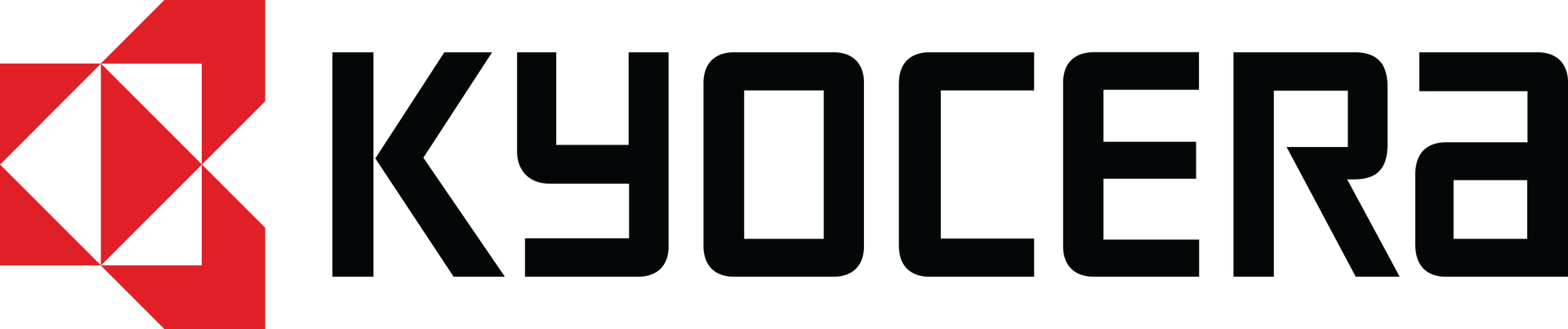How to Power Down/Turn Off or Restart Kyocera DuraForce PRO 3 on Android 15

With the Android 15 update, Google introduced a change to how the Power Key behaves on Kyocera DuraForce PRO 3 (E7200) smartphone devices. Previously, pressing and holding the Power Key would bring up the power menu with options to Power Off, Restart, or access Emergency functions.
Now, by default, a long press activates the digital assistant, such as Google Assistant or Google Gemini, which may confuse users who want to shut down or restart their device.
This guide explains:
- The new way to turn off or restart your DuraForce PRO 3 running Android 15+
- How to restore the traditional Power Key behavior so the power menu appears again
How to Turn Off or Restart DuraForce PRO 3 on Android 15
If you're wondering “How do I turn off Kyocera DuraForce PRO 3 on Android 15?” or “How do I restart my DuraForce PRO 3 now that the Power button launches Google Gemini?”, here’s the updated method:
- Press and hold the Power Key and the Volume Up key simultaneously
- The Power Menu will appear on screen
- From here, you can choose to:
- Power off your device
- Restart your device
- Access emergency features
Tip 💡 This shortcut works every time, even if you keep the default Digital Assistant setting active on the Power Key.
How to Change DuraForce PRO 3 Power Button Back to the Power Menu
If you prefer the old behavior where holding the Power Key opens the Power Menu directly, you can easily change the default setting.
Here’s how to restore it:
- Open Settings on your DuraForce PRO 3
- Scroll down and select System
- Tap Gestures
- Choose Press & hold power button
- Choose Power menu instead of Digital Assistant (your selection will be saved automatically)
Once this is set, a long press of the Power Key will once again display the familiar Power Off / Restart / Emergency menu—no need to use the Volume Up button.
Summary
- On Android 15, the default long press of the Power Key launches the Digital Assistant
- To turn off or restart the Kyocera DuraForce PRO 3, press Power + Volume Up together
- To restore the old behavior, go to Settings > System > Gestures > Press & hold power button and select Power menu
By following these steps, you can choose the method that works best for you—whether you want to keep quick access to Google Gemini or return to the traditional power options.
Press Contact
Kyocera International, Inc.
Email: CEGpress@kyocera.com
For media inquiries only; no solicitations.